Messages
How to send a message on Spandooly
How you send a message to another spandooly member will depend on whether you’ve already done business with them:
- If you’d like to contact someone you haven’t had any transaction with before, you can select their username to go to their profile page and then select Contact
- If you’ve bid on, bought from, or sold to the member, you can contact them through My spandooly:
- Find the item in your Purchase History.
- Select the More actions dropdown menu and select Contact seller or Contact buyer.
- Type your message and select Send.
We’ll send your message to the member’s spandooly Messages inbox and their personal email address. You can choose to send a copy to your registered email address as well.
Organizing your Messages inbox
There are a number of features to help you organize your inbox and keep track of your messages:
- You can filter your messages to only see messages from other members or from spandooly by selecting From members or From spandooly
- You can mark messages as high priority by selecting the box next to the message in your inbox and select Mark as and then choose Flagged
- To organize your messages into folders, select Add a folder+, enter a name for your folder, and select Save
- If you have any unread messages, you’ll see a number in brackets on the Messages tab
- If you’d like to delete a message, select the box next to the message in your inbox and select Delete
You can also change how many messages are displayed in your inbox and when your old messages can be archived by changing your settings:
- Go to Messages.
- Select Change Settings on the top right-hand side of the page.
- Update your settings and select Apply.
Use the free HTML editor or subscribe for a membership to have even more features. You can purchase a license at htmlg.com
How to add an email signature or out-of-office reply
You can personalize the messages you send by adding a signature or your spandooly Store logo. Here’s how:
- Go to Messages.
- Select Change Settings on the top right-hand side of the page.
- In the Email signature section, select Show signature.
- Enter your signature in the text box.
- If you have an spandooly Store, you can also add your store logo by selecting the Add my store logo check box.
- Select Apply.
To remove a signature, select Don’t show in the Email signature section.
If you’re going to be away or won’t have access to your Messages, you can turn on an out-of-office response. Here’s how:
- Go to Messages.
- Select Change Settings on the top right-hand side of the page.
- In the Out of office email response section, select Turn on.
- Enter a Start date and End date.
- Enter the message you'd like to send to your customers while you’re away.
- Select Apply.
When the out-of-office reply is on, you see an alert when you visit your Messages inbox. When you want to turn your out-of-office reply off, simply select Turn off.
Use the online HTML beautifier to compose the content for your website easily.
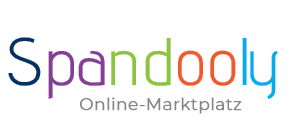
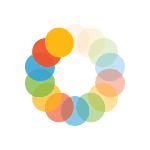

_295.png)
_614.png)
_141.png)
