-
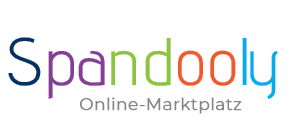
- ×
-
Computer, Tablets, Laptops & Netwerk
- 3D Printers & Accessories
- Computer - Classics & Accessories
- Computer - Components & Parts
- Other Computer, Tablets & Network Items
- Desktops & All-in-One PCs
- Printers, Scanners & Accessories
- Company Networks & Servers
- Home Networks & Accessories
- Cables & Connectors
- Drives & Storage Media
- Monitors, Projectors & Accessories
- Notebook & Desktop Accessories
- Notebooks & Netbooks
- Software
- Power Protection & Power Distribution
- Tablet & eBook Accessories
- Keyboards, Mouse & Pointing
- Manuals & Instructions
- Tablet & eBook Parts
- Tablets & eBook Readers

-
Mobile Phones
- Landline phones & accessories
- Radio equipment, parts & accessories
- Cell phone dummies
- Mobile Phone Components & Parts
- Cell phone accessories
- Cell phones & Smartphones
- Personal Digital Assistant (PDA) cell phones
- Personal Digital Assistant (PDA) cell phone accessories
- SIM & phone cards
- Smartwatches
- Smartwatch accessories
- Other Cell Phones, Communication Devices & Accessories
- Vintage landline phones
- Vintage Cell Phones
_295.png)
- Clothing & Accessories
-
Beauty & Health & Wellness
- Ophthalmic Products
- Depilatory & Shaving Products
- Family Planning & Erotic Products
- Face Care
- Hair Care & Styling Products
- Aids & Care Products & Accessories
- Body Care
- Make-up Products
- Manicure & Pedicure
- Massage
- Medicines from Pharmacists
- Oral & Dental Care
- Natural & Alternative Remedies
- Perfumes
- Care & Medical Products
- Sun Care Products & Solarium Supplies
- Other Beauty & Health Products
- Spa, Beauty & Hair Salon Products & Accessories
- Tattoo Accessories & Body Art Products
- Vitamins & Supplements
_141.png)
-
Furniture & Living
- Parties & Special Occasions
- Bathroom Furniture & Bathroom Accessories & Textiles
- Bedding, Linen & Mattresses
- Household products
- Interior Lighting
- Interior decorations
- Fireplaces & fireplace accessories
- Storage & organization for the living area
- Complete kitchens & equipment
- Furniture
- Products & accessories for the kitchen
- Roller blinds, curtains, drapes & other accessories
- Rugs, Runners & Mats
- Wedding
- Other products & accessories for the kitchen
- Children furniture & living

-
Coins
- Precious Metals
- Historic Securities
- Medals
- Old Germany coins until 1871
- Ancient Coins
- Coins Germany From 1945
- Coins German Reich 1871-1945
- Coins Europe
- International Coins
- Medieval Coins
- Coins Motifs
- Coins Switzerland
- Varia Coins
- Coins Austria
- Coins Accessories
- Paper Money Germany
- Paper Money World
- Virtual Currencies
Top Categories
System Nachrichten
Pending Deletion Account Request
Please confirm or cancel your deletion request. If you want to login than cancel your deletion request.
Changing the address on your Spandooly account
Changing your shipping address at checkout
Before you complete your purchase, always check your address details. If you need to change your shipping address at checkout, select Change in the Ship to section. You can then choose from any of the addresses saved to your account or add a new address.
To add a new address:
- Select Add a new address.
- Enter your new address.
- If you’d like to make this address your primary delivery address, select Save as primary address.
- Select Add.
To update an existing address:
- Select Edit next to the address.
- Update your details.
- Select Save at the bottom of the page.
Whenever you enter a new address at checkout, we’ll save it so you won’t have to enter those details again in the future.
Updating your shipping address in My Spandooly
You can also review, add, or update your addresses at any time in My spandooly:
- Go to Addresses.
- Select Edit next to Shipping address.
- Select Edit next to the address you’d like to change.
- Update your address and select Save.
- To delete an address, select Delete
- To make an address your primary shipping address, select Make primary
- To add an address, scroll to the bottom of the page and select Add another address
Changing your shipping address after you've paid
If the shipping address you provided during checkout is incorrect, you won’t be able to change it. Instead, you should let the seller know as soon as possible by selecting Contact the seller on the order’s delivery information page.
You can find more information in our article about changing your shipping details after a purchase.
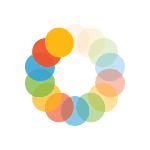
_614.png)