-
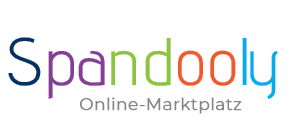
- ×
-
Computer, Tablets, Laptops & Netwerk
- 3D-Drucker & Zubehör
- Computer-Klassiker & Zubehör
- Computer-Komponenten & -Teile
- Sonstige Computer-, Tablets- & Netzwerk-Artikel
- Desktops & All-in-One-PCs
- Drucker, Scanner & Zubehör
- Firmennetzwerke & Server
- Heimnetzwerke & Zubehör
- Kabel & Steckverbinder
- Laufwerke & Speichermedien
- Monitore, Projektoren & Zubehör
- Notebook- & Desktop-Zubehör
- Notebooks & Netbooks
- Software
- Stromschutz & Stromverteilung
- Tablet & eBook-Zubehör
- Tastaturen, Mäuse & Pointing
- Handbücher & Anleitungen
- Tablet- & eBook-Teile
- Tablets & eBook-Reader

-
Handys & Smartwatches & Kommunikation
- Festnetztelefone & -Zubehör
- Funktechnik-Geräte, -Teile &-Zubehör
- Handy-Attrappen
- Komponenten & Teile fürs Handy
- Handy-Zubehör
- Handys & Smartphones
- Personal Digital Assistant (PDA) Handys
- Personal Digital Assistant (PDA) Handy-Zubehör
- SIM- & Telefonkarten
- Smartwatches
- Smartwatch-Zubehör
- Sonstige Handys, Kommunikationsgeräte & -Zubehör
- Vintage-Festnetztelefone
- Vintage-Handys
_295.png)
- Kleidung, Mode & Accessoires
-
Beauty & Gesundheit & Wellness
- Augenoptik-Produkte
- Enthaarungs- & Rasier-Produkte
- Familienplanungs- & Erotik-Produkte
- Gesichtspflege
- Haarpflege- & Styling-Produkte
- Hilfs- & Pflegemittel & -Zubehör
- Körperpflege
- Make-up-Produkte
- Maniküre & Pediküre
- Massage
- Medikamente von Apothekern
- Mund- & Zahnpflege
- Natur- & Alternativheilmittel
- Parfums
- Pflege- & Medizinische Produkte
- Sonnenschutzprodukte & Solariumsbedarf
- Sonstige Beauty- & Gesundheits-Produkte
- Spa-, Kosmetik- & Friseursalon-Produkte & -Zubehör
- Tattoo-Bedarf & Körperkunst-Produkte
- Vitamine & Nahrungsergänzungmittel
_141.png)
-
Möbel & Wohnen
- Feste & Partys & besondere Anlässe
- Badmöbel & Badezubehör & -textilien
- Bettwaren, -wäsche & Matratzen
- Haushaltsprodukte
- Innenraum-Beleuchtung
- Innenraum-Dekorationen
- Kamine, Öfen & Zubehör
- Klein- und Hänge-Aufbewahrungen & -Organisation
- Komplett-Küchen & Ausstattungen
- Möbel
- Produkte zum Kochen & Genießen
- Rollos, Gardinen, Vorhänge & sonstiges Zubehör
- Teppiche, Läufer & Matten
- Hochzeitsdekoration
- Sonstige Produkte & Accessoires für die Küche
- Kindermöbel & Wohnen

-
Münzen
- Edelmetalle
- Historische Wertpapiere
- Medaillen
- Münzen Altdeutschland bis 1871
- Münzen Altertum
- Münzen Deutschland ab 1945
- Münzen Dt. Reich 1871-1945
- Münzen Europa
- Münzen International
- Münzen Mittelalter
- Münzen Motive
- Münzen Schweiz
- Münzen Varia
- Münzen Österreich
- Münzen-Zubehör
- Papiergeld Deutschland
- Papiergeld Welt
- Virtuelle Währungen
Top-Kategorien
System Nachrichten
Pending Deletion Account Request
Please confirm or cancel your deletion request. If you want to login than cancel your deletion request.
Unbezahlte Artikel mit Käufern lösen
Verwenden des Assistenten für unbezahlte Artikel
If you enable Unpaid Item Assistant on your seller account, it automatically opens and closes unpaid item cases when a buyer doesn’t pay. It can save time and ensure you don’t miss a final value fee credit if you forget to manually close a case.
You can use Unpaid Item Assistant if:
- You use spandooly checkout, which means that the buyer pays through the standard checkout flow, not cash on delivery or with a check.
- The buyer has paid using a credit or debit card.
If you accept cash on local pickup, checks, or money orders on your listings, you’ll need to remove these payment methods if you want to use Unpaid Item Assistant on those listings.
When you opt in to Unpaid Item Assistant, you can set up your preferences for receiving notifications and for automatic relisting after a case has closed without payment. You also have the option to exclude certain buyers from having unpaid item cases automatically created.
Additionally, feedback from buyers who haven’t paid is blocked automatically with Unpaid Item Assistant. As soon as the Unpaid Item Assistant opens a case, the buyer can’t leave feedback until the case is closed and you’ve received payment.
While Unpaid Item Assistant works for most spandooly listings, including items listed in spandooly Motors, Parts & Accessories, it’s not available for vehicle listings in spandooly Motors. If you’ve sold a car and haven’t received payment, you can manually open an unpaid item case in our Resolution Center.
Remember the Windows XP operating system? You can work with it online at GeekPrank and trick your friends.
Deaktivieren des Assistenten für unbezahlte Artikel
Turning off Unpaid Item Assistant allows you to give buyers more time to make a payment and ensures that unpaid items are not recorded on buyer accounts automatically.
To turn off Unpaid Item Assistant for a specific transaction:
- In My spandooly, find the transaction in Sold items > Awaiting payment.
- From the More actions dropdown menu, select Turn off Unpaid Item Assistant.
Once you turn it off, you can’t turn it back on for that transaction.
To turn off Unpaid Item Assistant for all future transactions:
- Go to Unpaid Item Assistant Preferences.
- Select No thanks—I’ll use the standard unpaid item process as needed, opening and closing cases manually.
- Select Save.
If an unpaid item case has already been opened, you can still turn off Unpaid Item Assistant to prevent the case from closing automatically. Here’s how:
- Go to the Resolution Center and find the transaction in the list of cases.
- Select Take action.
- From the dropdown menu, select Turn off Unpaid Item Assistant.
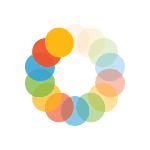
_614.png)