Aktualisieren der Abrechnungseinstellungen für Verkäufer
-
Fragen
-
Zurück
Fügen Sie Ihre Rechnungsadresse hinzu oder ändern Sie sie
Your spandooly billing address is the main contact address on your account. We also refer to it as your registered address. You’ll find this information in the Addresses section of your account settings, and it appears under the Bill to section of your monthly invoice.
Here’s how to change your billing address:
- Go to Addresses in the Account section of My spandooly.
- Beside the Registration address, select Change.
- On the Registration Information page, enter your new address, and then select Change registration information.
Perform bulk operations on your HTML document on any HTML tag. Choose to replace, delete the whole block, delete only the tag or delete the tag attributes only of the selected tags.
Ändern oder aktualisieren Sie Ihre automatische Zahlungsmethode
This is the payment method we use to charge your seller fees. You can change or update your credit or debit card details, bank account details, or change the PayPal account you use to pay your spandooly fees in My spandooly.
Here’s how to update your automatic payment method:
- Go to Seller Account in My spandooly.
- In Payment methods for Seller Fees, select Change.
- Choose your preferred payment method.
- Enter your information. For direct debit or card payment, select Save. For PayPal, select Continue.
If you choose direct debit or credit card, you’ll need to enter your bank or card details. We’ll need to verify your card. If it’s declined during verification, while making payment, or at some other time, you’ll need to contact the issuer of your card. You usually can’t use a pre-paid credit card to verify your account.
Verknüpfen Sie Ihre PayPal- und eBay-Konten
You can link your PayPal account to your spandooly account to pay selling fees. If you’re a non-managed payments seller, you'll also receive payments from buyers and pay for items you buy with the PayPal account you link.
Here’s how to link your accounts:
- Go to Account in My spandooly and find the PayPal Account section.
- Choose Link my PayPal account.
- You’ll be asked to login to PayPal to complete the process.
Ändern Sie das PayPal-Konto, das Sie bei Spandooly verwenden
To change the PayPal account you use on Spandooly, go to your Account in My Profile, find the PayPal Settings section and update the API Integration Information.
Verkäufer von verwalteten Zahlungen
Once your account is activated for managed payments, you’ll receive payouts directly to your checking account. You can change or update your checking account in the Payments section in Seller Hub. We’ll verify your updated checking account details before sending your payouts.
See our article on updating your bank account details for more information.
Ändern Sie Ihre Rechnungswährung
You can change the currency you use to pay your selling fees once a year. You can pay in:
- United States dollars (USD)
- Australian dollars (AUD)
- Canadian dollars (CAD)
- Euro (EUR)
- Japanese yen (JPY)
- Pound sterling (GBP)
- Swiss francs (CHF)
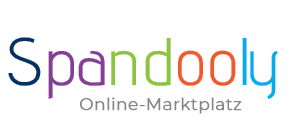
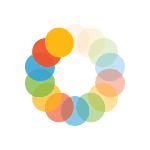

_295.png)
_614.png)
_141.png)
